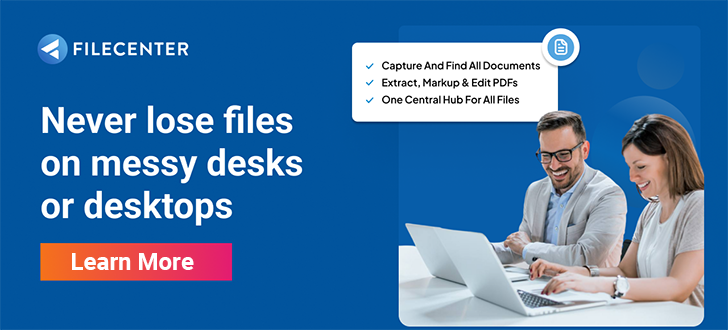Better Document Management for the Do-It-Yourselfer
TechnoLawyer members represent the best of two breeds: lawyers, and do-it-yourselfers. You don’t just practice law, you manage a practice, and that means tackling IT yourself.
Savvy do-it-yourselfers all have one thing in common: good tools. That’s why you read TechnoLawyer, to gather tips and ideas and, above all else, direction to the best tools for the trade.
When it comes to document management and scanning, your fellow do-it-yourselfers have been falling in love with a unique tool, designed by lawyers specifically for those lawyers who, like you, run their own show: FileCenter. And with a little experimenting, you’ll see why they’re enamored.
Document Management Your Way – in Windows Explorer
Good tools may get the job done, but the best tools go a step further: they anticipate your needs and your technique, and they work your way.
Most small law practices have honed their file organization using Windows Explorer. Not only do we approve of this practice, we embrace it … and enhance it. FileCenter displays your existing files in your existing filing structure, but puts an improved face on it. Employing an “electronic file cabinet” metaphor, FileCenter creates a visual separation between your clients/matters and at the same time accelerates your navigation.
For example, if you currently organize your system by client or matter, with one client/matter per folder and supporting subfolders underneath, FileCenter will show your clients/matters as distinct “drawers”. Inside of each drawer, you’ll find its supporting subfolders and documents. All of this is presented in a clean left-to-right layout that makes drilling down fast and easy.
Organization schemes are as unique as the individuals who come up with them. FileCenter will “overlay” any Windows filing structure and give it a better, more consistent presentation. Then FileCenter will put dozens of powerful file management tools at your fingertips.
Without altering anything.
Speed Up File Naming
TechnoLawyer members have an ongoing discussion on file naming. We’ve watched you exchange outstanding tips, any of which will lead to a good, consistent file naming scheme.
We strongly encourage you to come up with a naming scheme of your own, and we’ll give you tools to put it in practice. FileCenter has three features aimed specifically at helping you be dead-on consistent in the way you name and sort your files.
First, whatever your naming scheme, you can commit it as a filename template, complete with dynamic information like client or matter names, dates, and counters. When it’s time to name a file, just pick a name from the list. You get perfect consistency without touching the keyboard.
You can also build lists of common filename elements: attorney names, court names, cities, counties, document types, etc. As you name a file, pop items into the filename with a couple of mouse clicks.
And when it comes to creating folders, FileCenter gives you the ability to insert whole trees of folders from a template. You set up your own templates with the folder layouts you use most. Then when a new client walks through the door, you can have a new filing structure set up for them in just a couple of seconds.
What Else Can I Do?
If there’s a feature that helps an attorney work faster and better, we’ve tried to implement it: rapid document scanning, PDF creation, PDF editing, OCR, file sharing, document search …
The best way to learn what FileCenter has to offer a savvy, do-it-yourself, legal practitioner, is to download a free copy and start playing with it. We think it won’t be long until you’re enamored too.